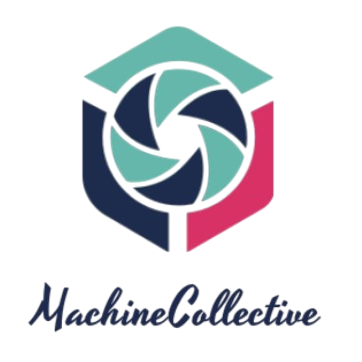Encountering issues with charging your iPad can be frustrating, disrupting your usage and productivity. This troubleshooting guide aims to address common reasons why your iPad may not be charging and provides step-by-step solutions to help you identify and resolve the issue.
1. Inspect the Charging Cable and Adapter:
- Check for Damage:
- Examine the charging cable for any signs of wear, fraying, or damage. Inspect the USB connector and the adapter as well. Damaged cables or adapters may hinder the charging process.
- Use Apple-Certified Accessories:
- Ensure that you are using Apple-certified charging accessories. Non-certified accessories may not work correctly and could potentially damage your iPad.
2. Clean the Charging Port:
- Remove Debris:
- Over time, dust, lint, or debris can accumulate in the charging port, obstructing the connection. Use a small, non-metallic tool or compressed air to gently clean the port.
3. Try a Different Power Outlet or USB Port:
- Check the Power Source:
- Test the power outlet or USB port by plugging your iPad into a different one. The issue might be with the power source rather than the iPad itself.
4. Restart Your iPad:
- Perform a Soft Reset:
- Restart your iPad by turning it off and then back on. This simple step can resolve temporary glitches and software-related issues that may be affecting the charging process.
5. Update iPad Software:
- Check for Software Updates:
- Ensure that your iPad is running the latest version of iOS or iPadOS. Software updates may include bug fixes that can address charging-related issues.
- Update Software:
- If an update is available, go to “Settings,” select “General,” and choose “Software Update” to install the latest software version.
6. Test with a Different Cable and Adapter:
- Use Apple-Certified Accessories:
- Try using a different Apple-certified charging cable and adapter to rule out the possibility of a faulty cable or adapter causing the charging issue.
7. Check for Physical Damage:
- Inspect iPad and Charging Port:
- Examine your iPad for any physical damage, and check the charging port for bent pins or debris. If you identify any issues, consider seeking professional assistance.
8. Reset iPad Settings (if necessary):
- Reset All Settings:
- As a last resort, if the issue persists, you can reset all settings on your iPad. Go to “Settings,” select “General,” choose “Reset,” and then tap “Reset All Settings.” Note that this will reset various settings, but your data will remain intact.
9. Contact Apple Support:
- Visit Apple Support:
- If none of the above steps resolve the issue, visit the official Apple Support website or contact Apple Support directly for personalized assistance and guidance.
By following these troubleshooting steps, you can identify and resolve common issues that may be preventing your iPad from charging. Remember to use Apple-certified accessories, keep your software up to date, and seek professional help if needed to ensure your iPad’s optimal performance.